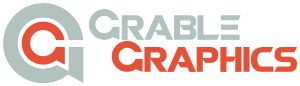I've tried posting a PDF to my blog before but I always just end up with a link instead of the actual image of the PDF. I tried to figure out some way of taking the PDF to Photoshop, saving each page as a JPG and then putting those on my blog. The only problem was that you face degradation of quality.
Here's a way to actually embed the PDF into the page of your blog using the popular WordPress IFrame plugin:
- Log in
- Go to media on the left and click on “add new”
- Click on “select files”, find the PDF, double-click on it
- It will say “crunching” and then say “edit”. Click on edit.
- Highlight the “URL” to the right of your screen and copy it
- Go to the page that you want to put the PDF on (if you’re on the “live” site, you can look near the top of the page and click “edit page”)
- Click where you want to put the PDF, make sure you’re on the “visual” tab not the “text” tab.
Then, you need to get the code for the “viewer”:
- Go to https://docs.google.com/viewer
- Where it is asking for the “document URL”, paste the address you copied on #5 above. This will produce a series of new codes on the Google page.
- Copy the code where it says “for an embedded viewer, use this html tag instead”
- Paste that on your website page but replace the “<” with a “[“ and the “>” with a “]” and take off the part of the code at the end that says “</iframe>”
Preview your page and when you’re happy with it, click “update”. The customers will be able to view the PDF, zoom in on it, open it in a new window (from where they can print it), and scroll down through the pages.